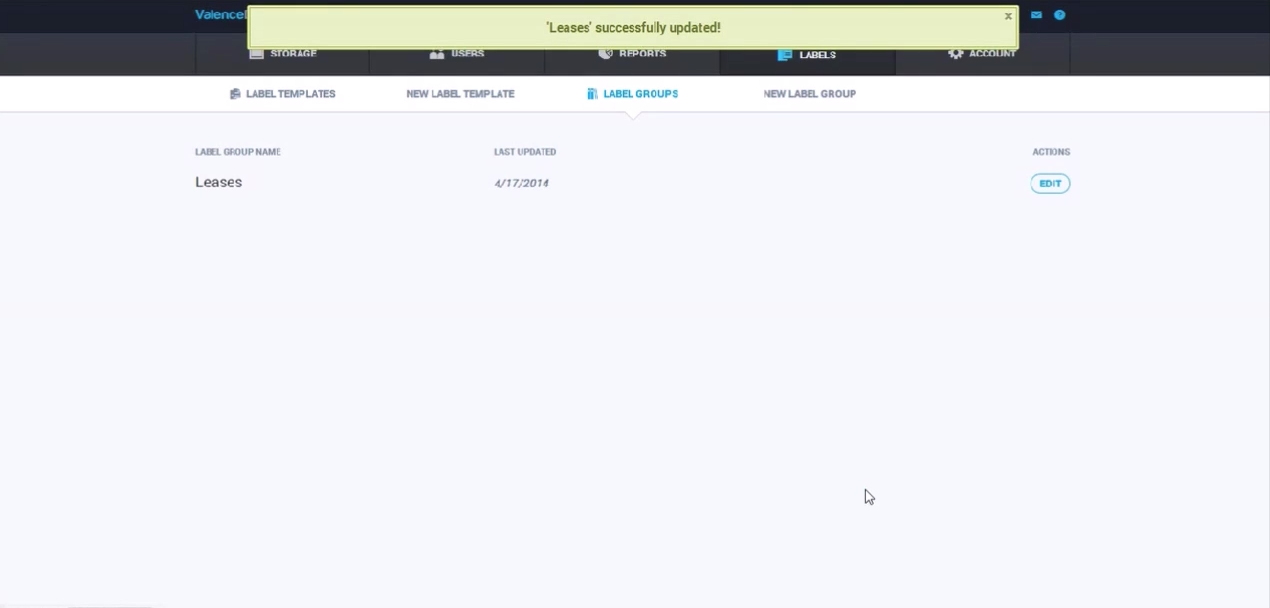Tutorial: Creating and Managing Labels
In this tutorial, you will learn how to create and manage labels.
Begin by selecting the labels tab in the Valence dashboard.
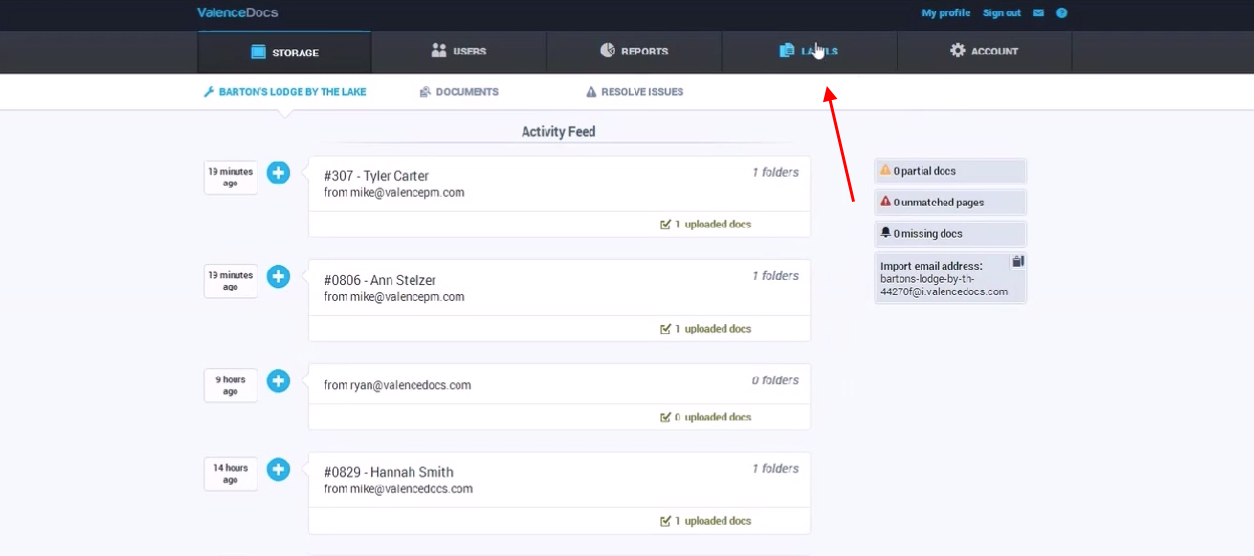
To manage label groups, select the label groups tab.
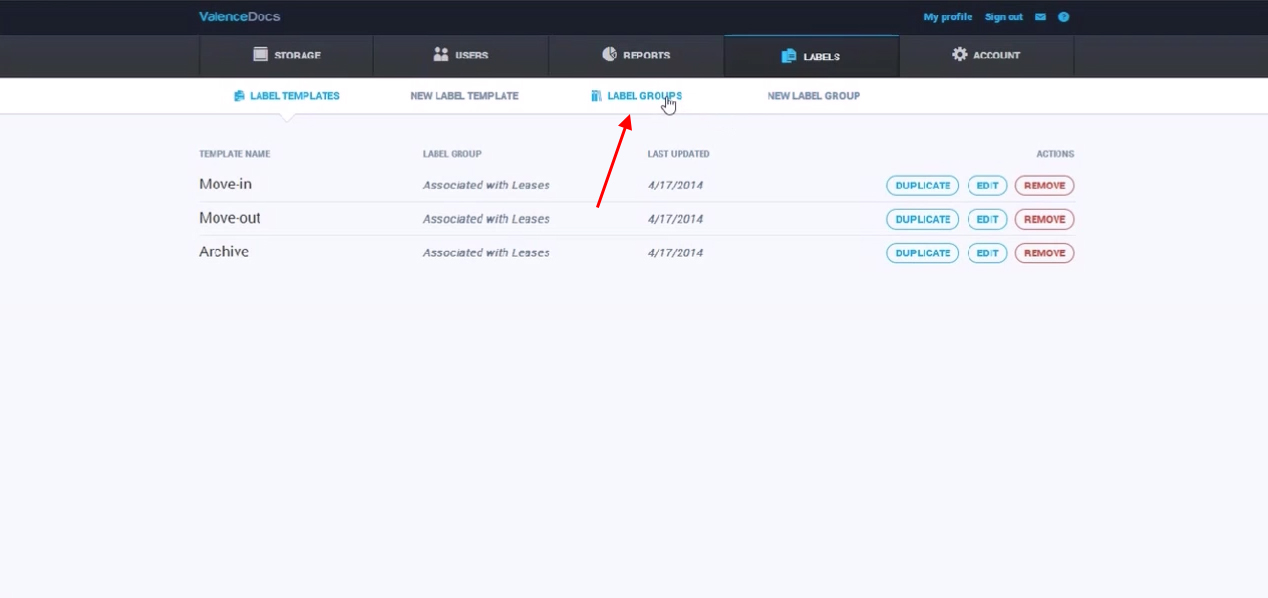
In this example, we will edit the leases label.
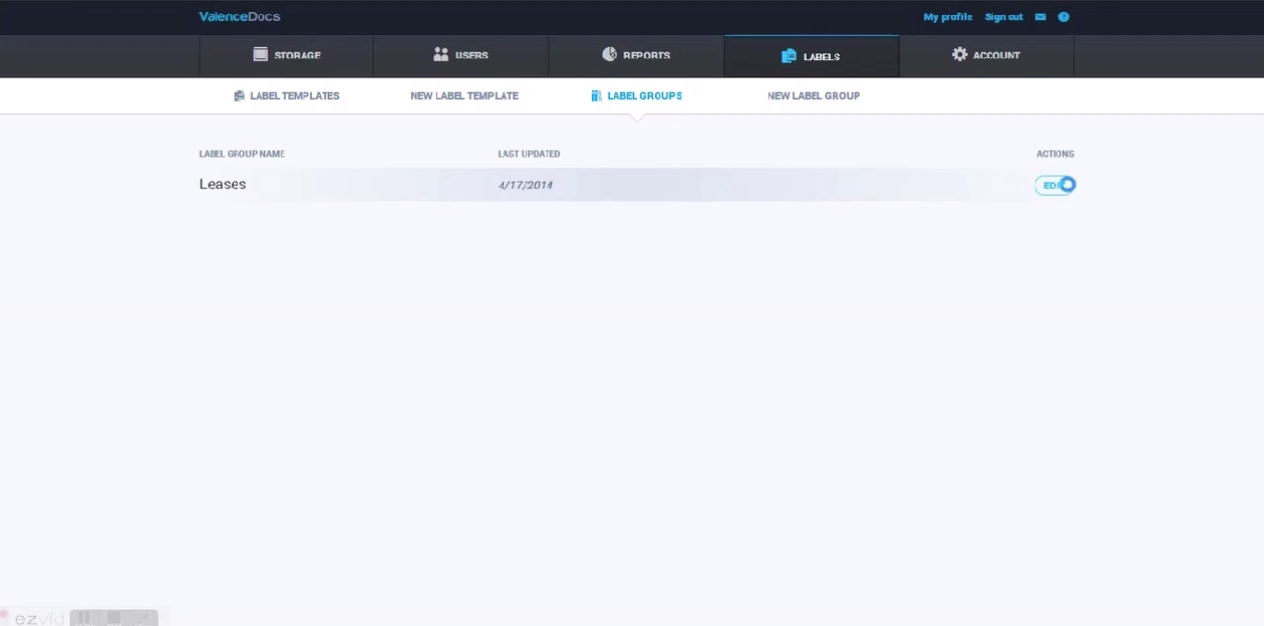
You can edit, delete, or add a label from this page with the add a new label button.
Unchecking a label will remove it from the label list in Valence.
You can easily rename a line item here.
To add a new label category (i.e. collections), scroll to the bottom and find the add a new label category button.
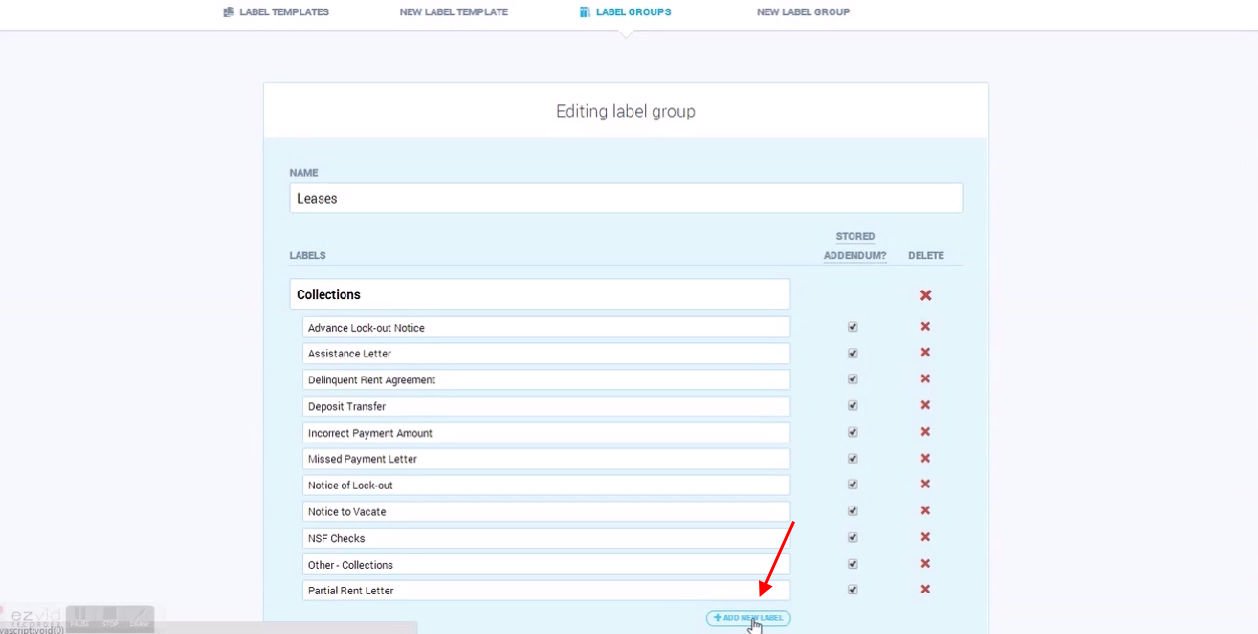
When you’ve finished editing your labels, hit the update label group button to save.
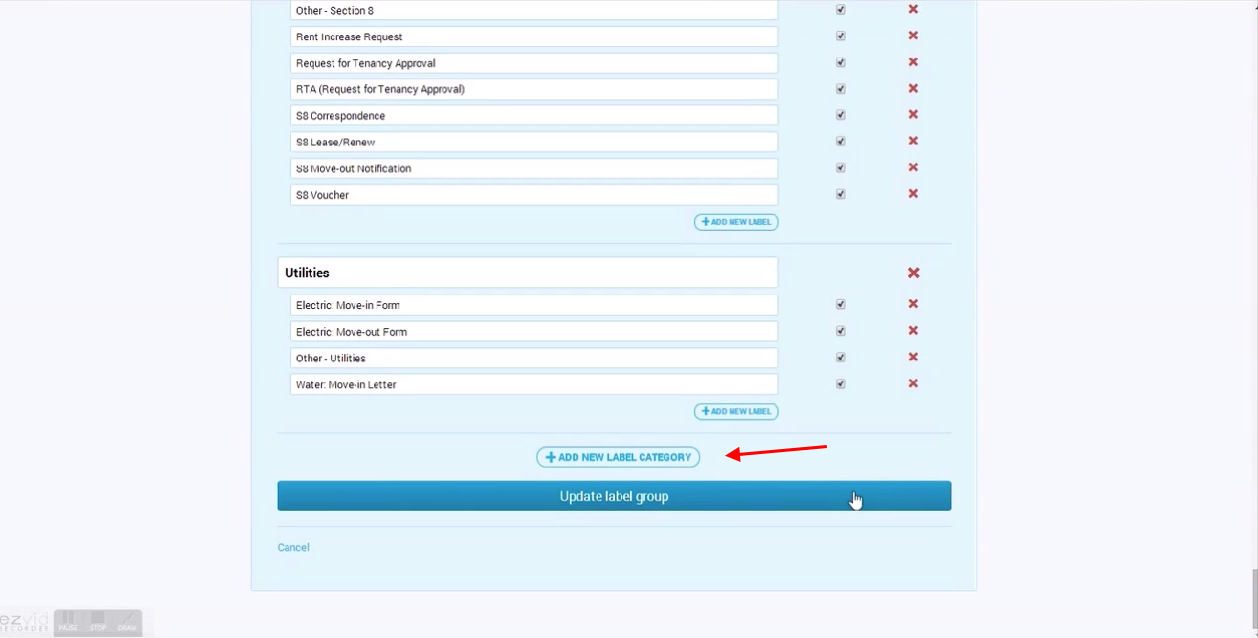
You will see a “leases successfully updated!” note in the Valence dashboard upon completion.