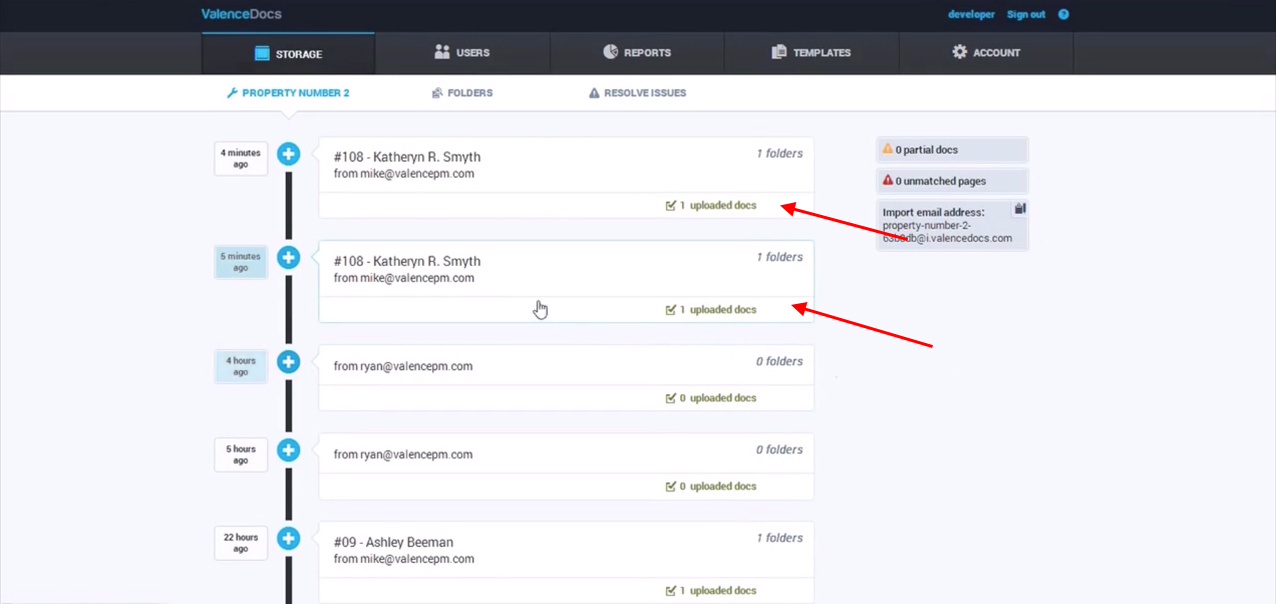Tutorial: Storing Docs Using Label Sheets
This tutorial will teach you how to store documents using label sheets.
Valence can be used to store docs that do not automatically receive barcodes.
To do this, you print barcodes onto standard file folder labels and manually apply them to documents.
For this example, we will store an old lease file for a specific tenant. Because this lease didn’t receive a barcode automatically we will put one on manually.
To get started, we need to generate a label for the folder. Click on the folder tab.
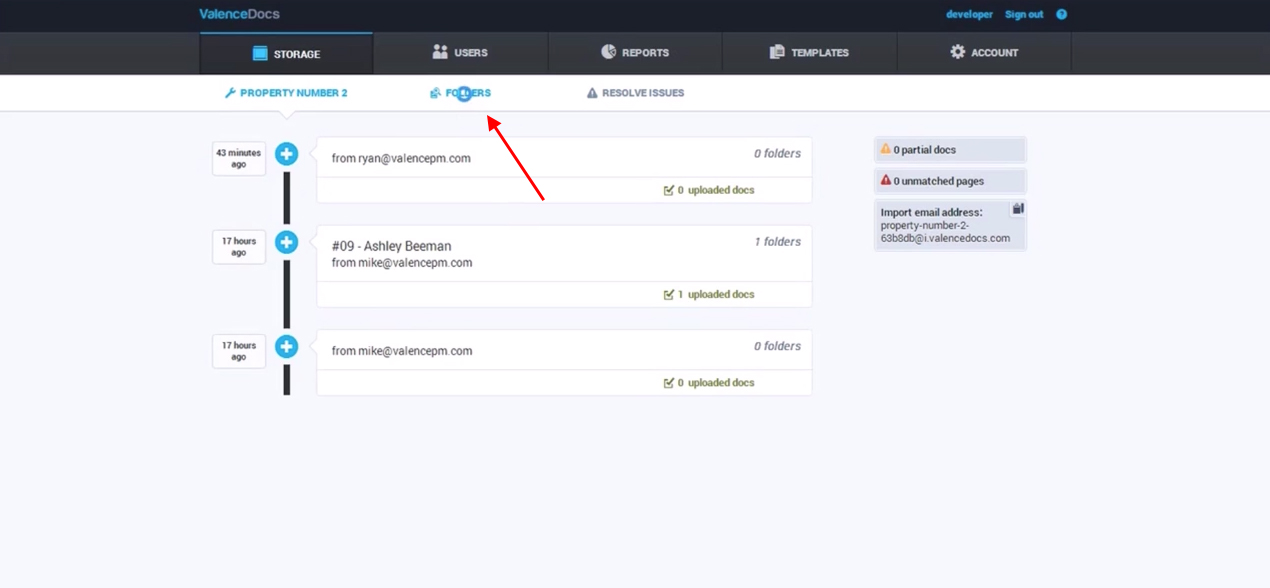
In this example, we will select the folder for Katheryn R. Smyth.
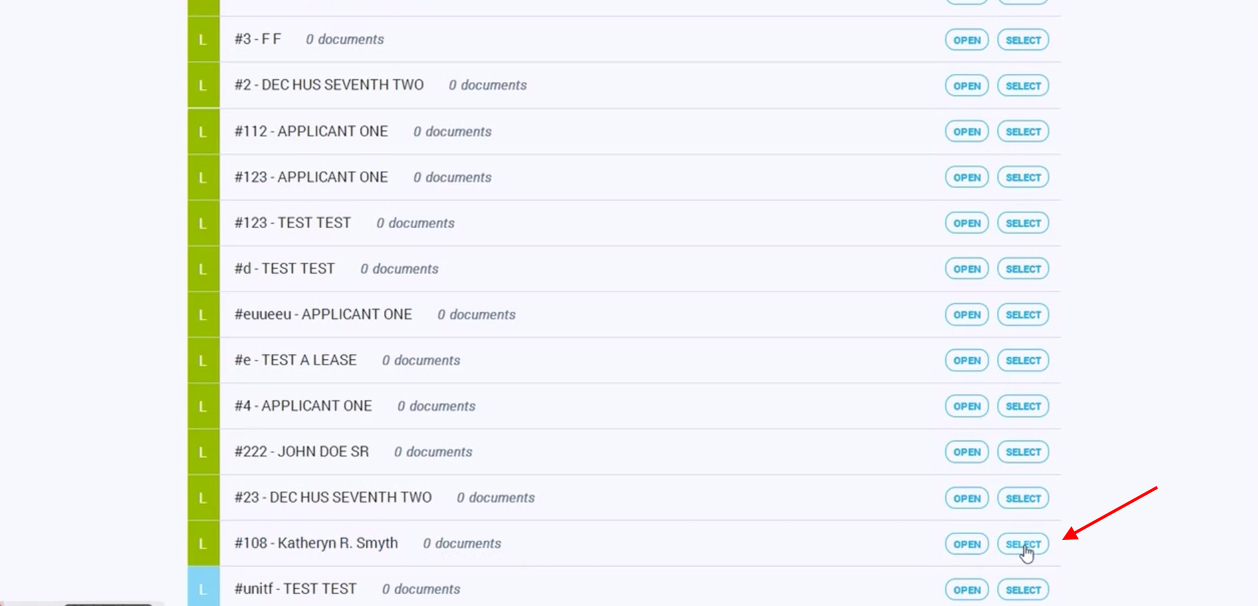
When the folder is selected, click on the generate labels button from the menu bar at the top.
This will produce a sub-menu with archive, move-out, or move-in options. For this example, select archive.
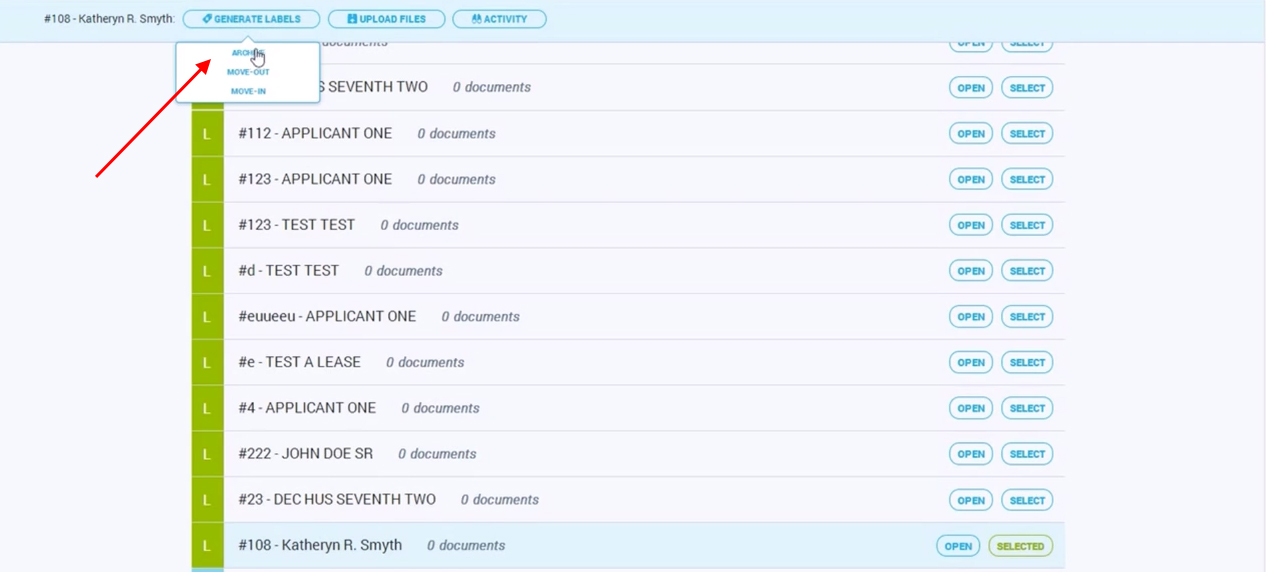
This will generate two barcodes.
The lease renew will eventually go to the apartment lease form. And miscellaneous is a general archive we can use for any other document.
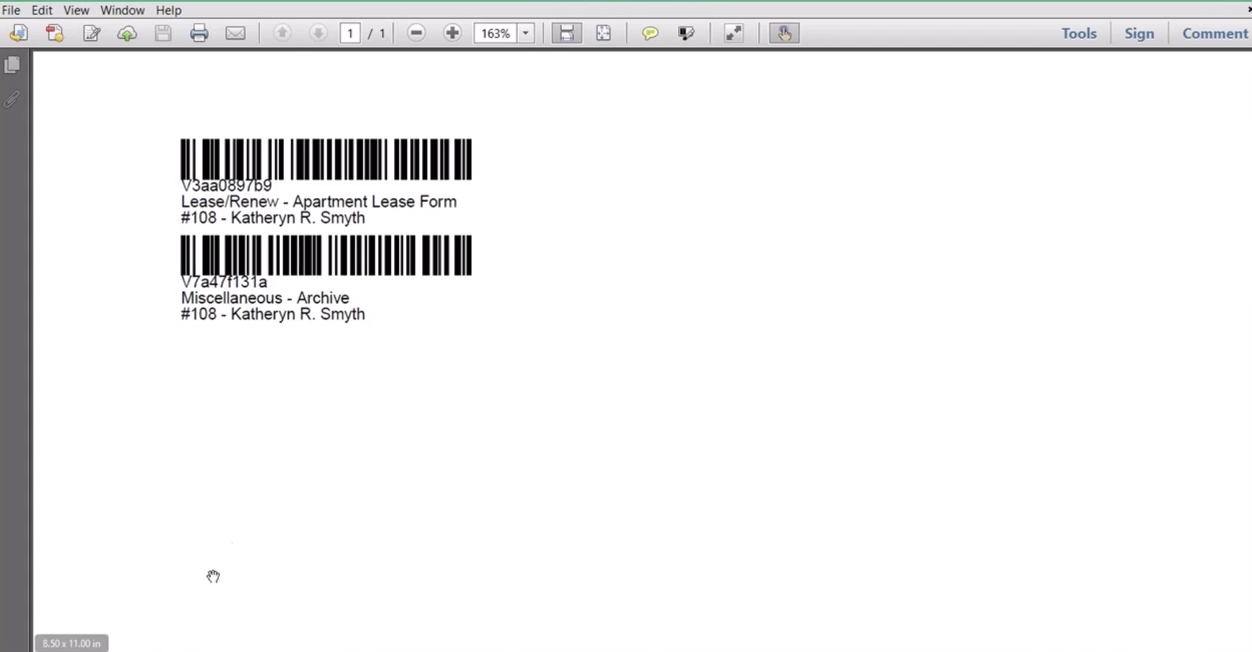
The next step is to print barcodes onto the standard file folder labels we mentioned earlier.
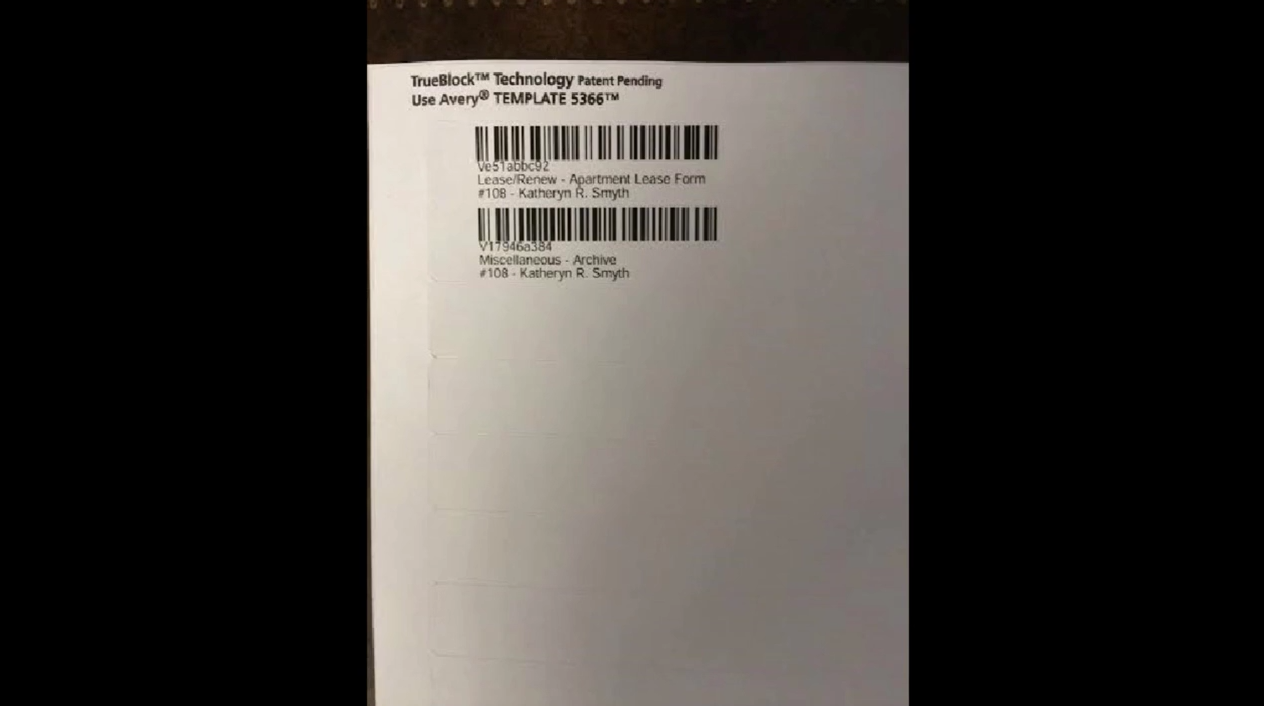
In this picture, you see the old lease form without a barcode.
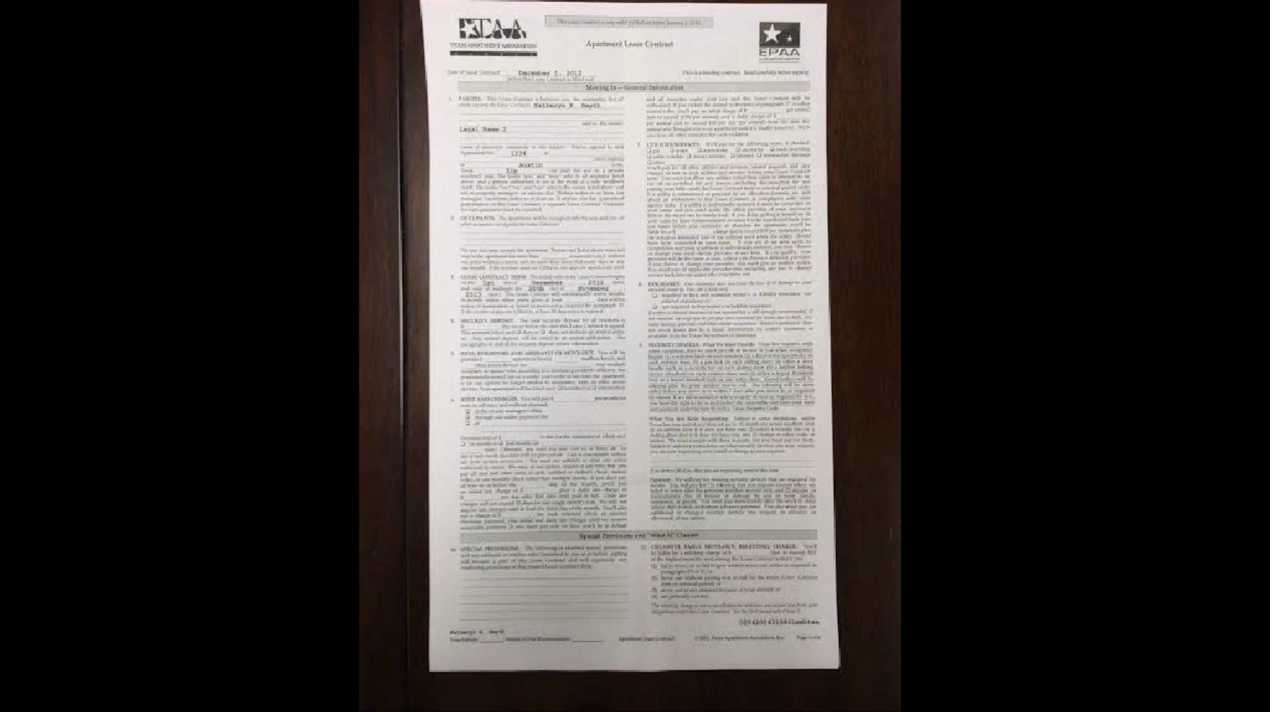
We need to add the barcode wherever it fits on the top page, and Valence will automatically apply that same code to all other pages in that document.
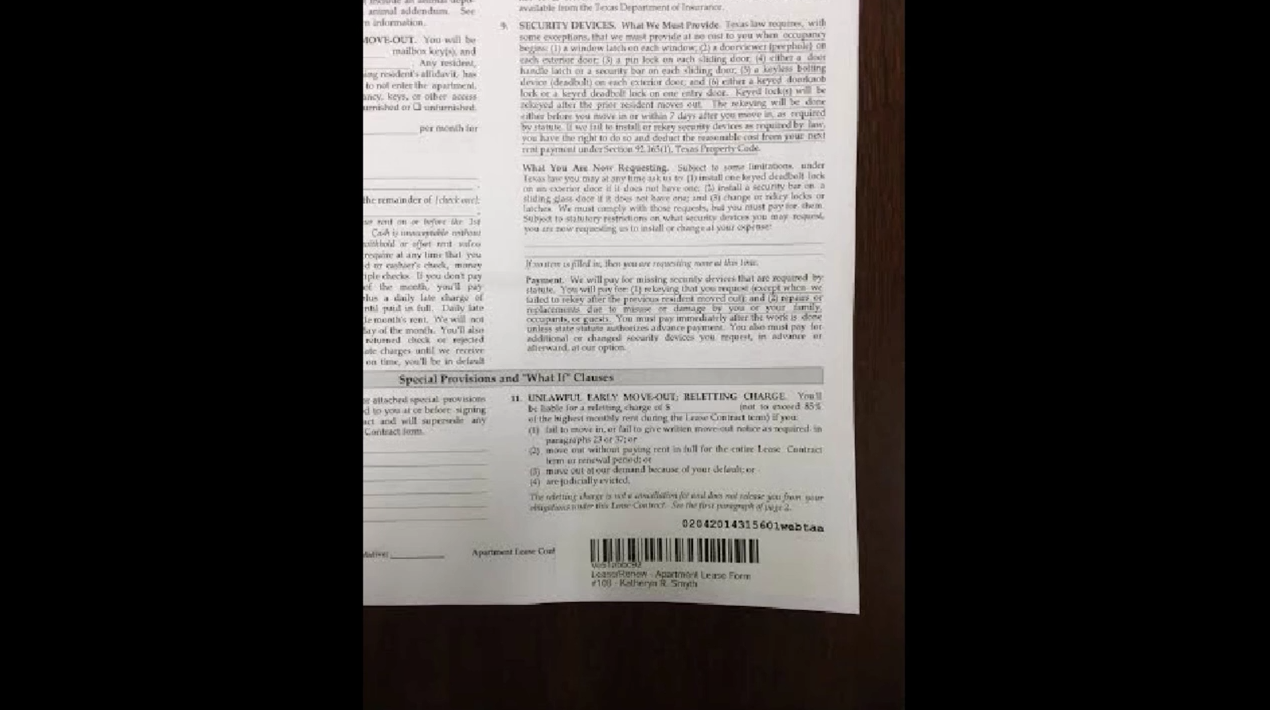
Next, we will scan the document and send itto the property specific email address that Valence has provided.
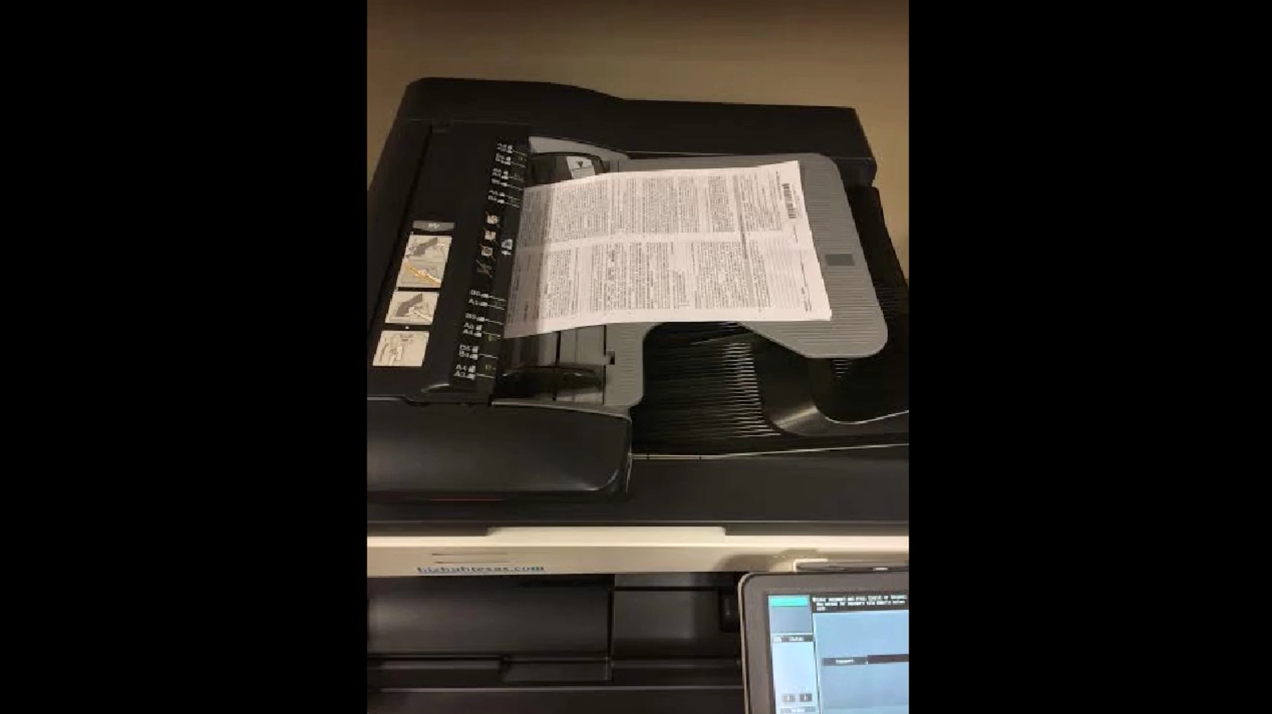
Now we will apply the miscellaneous barcode to a few documents, such as a maintenance form and a letter to the resident.
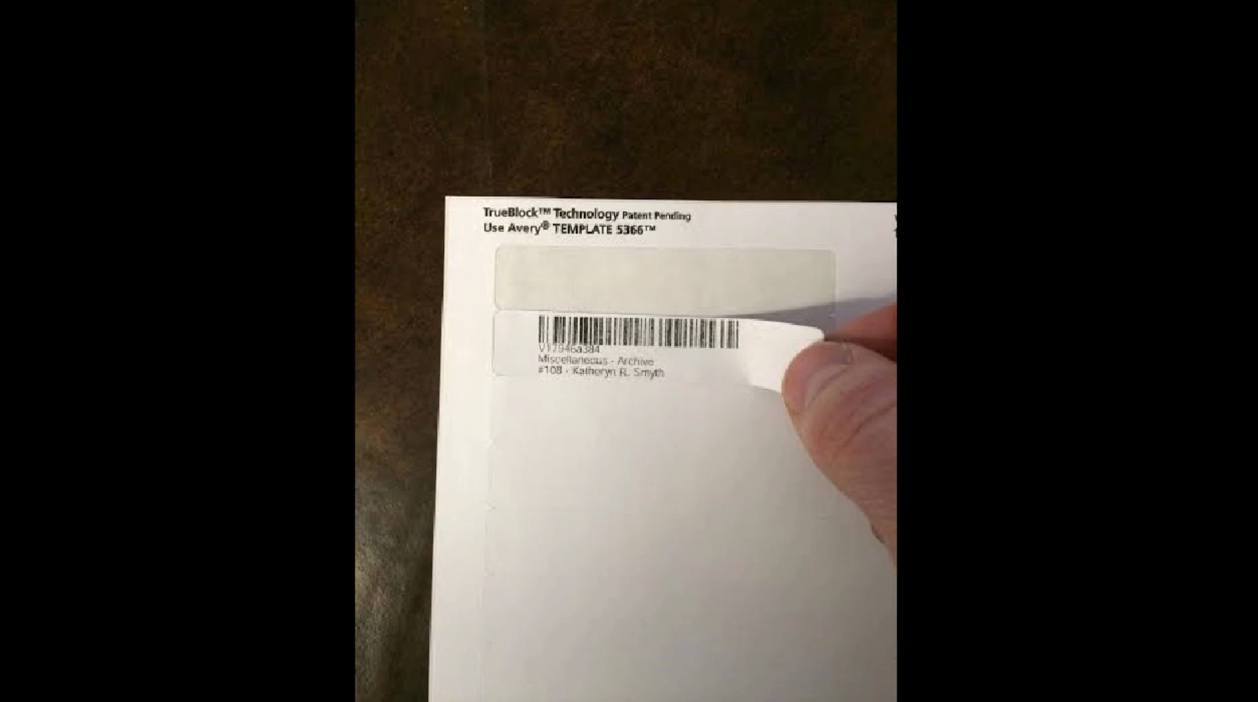
You only need to apply the label to the top page, because Valence automatically applies the code to all other pages in the pack.
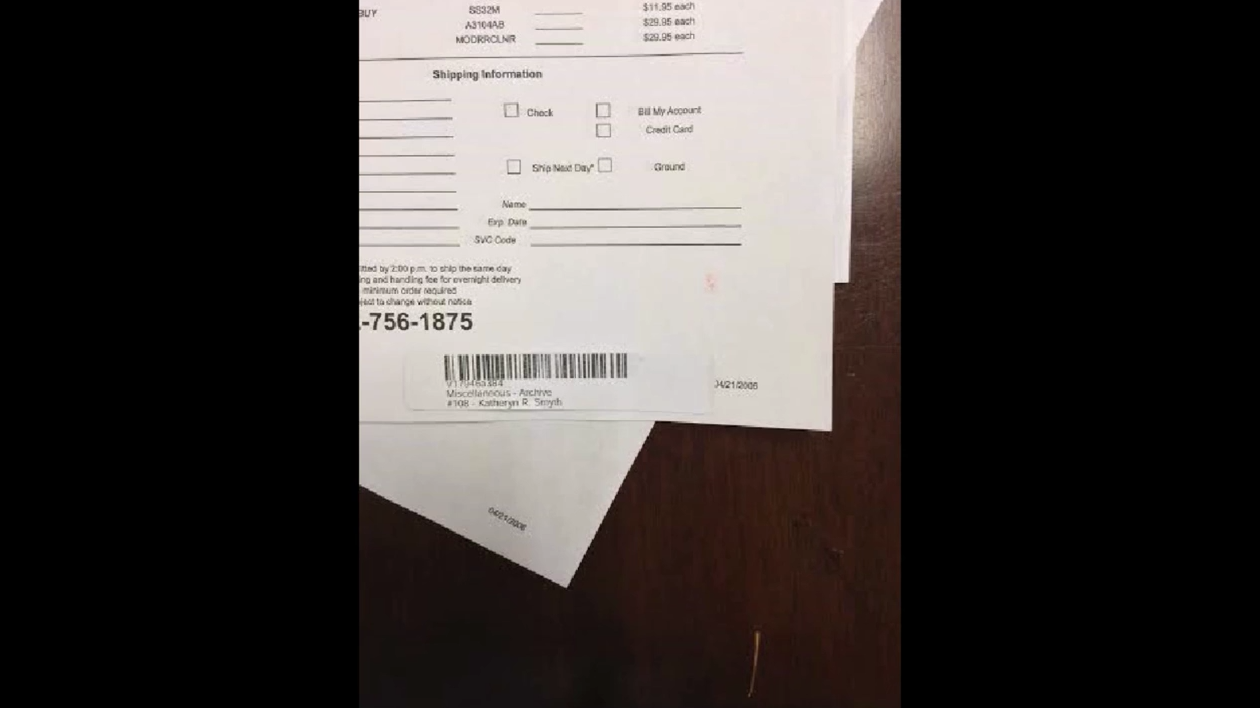
Scan the document and send it to the property specific email address.
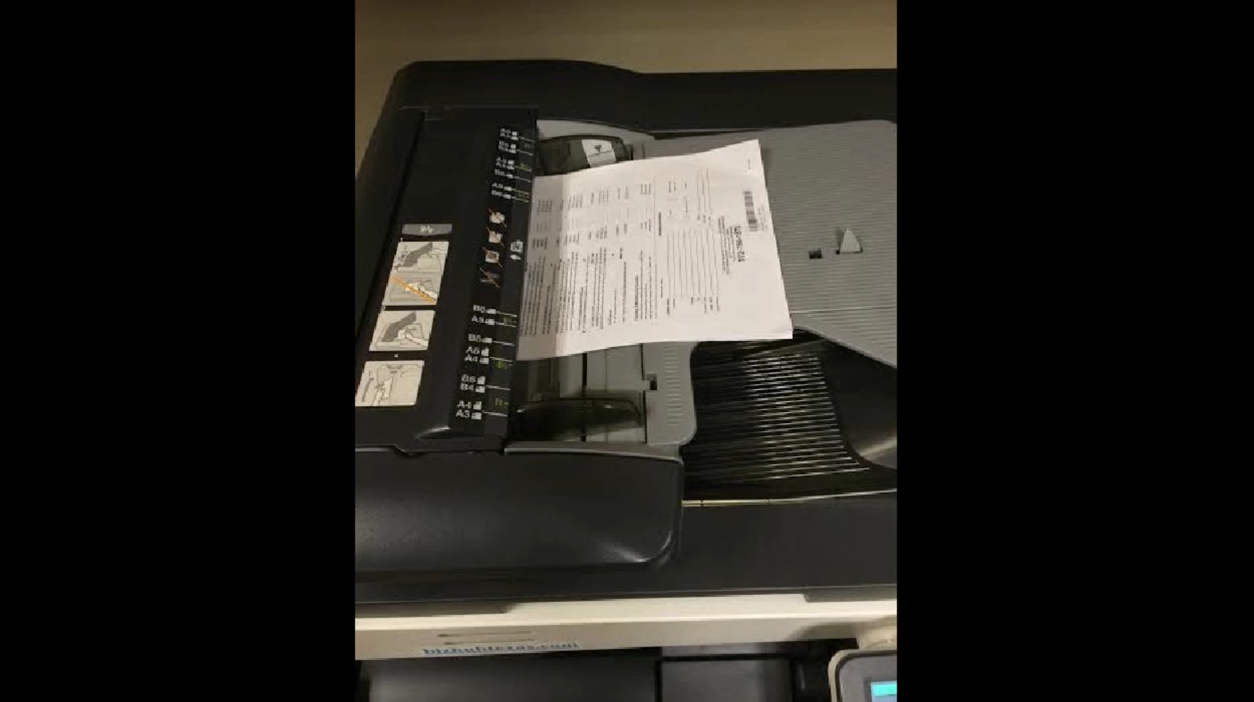
Open Valence and see new uploaded documents in the storage activity feed.