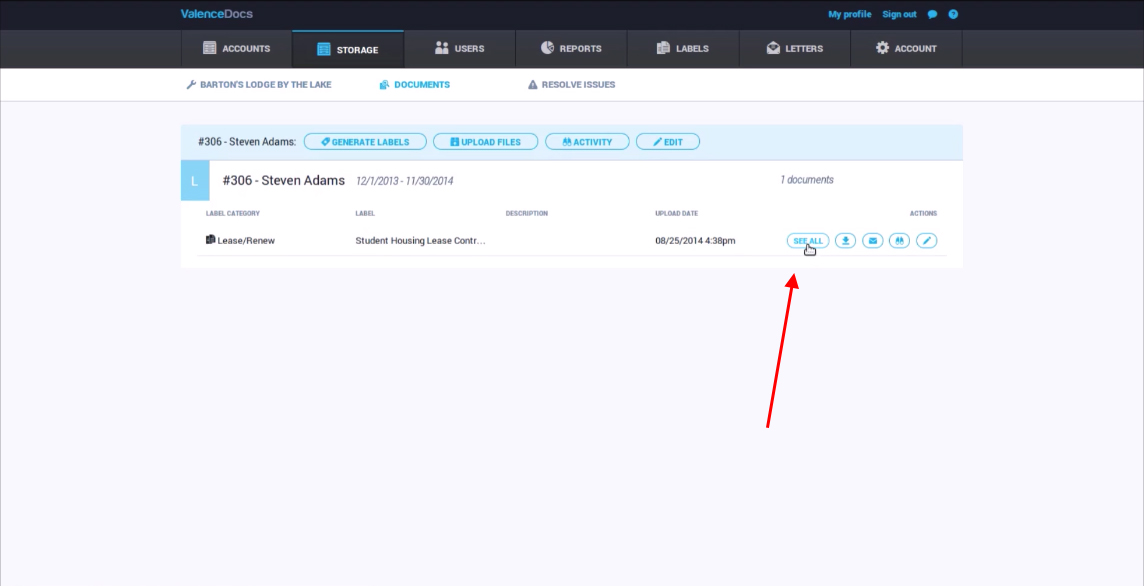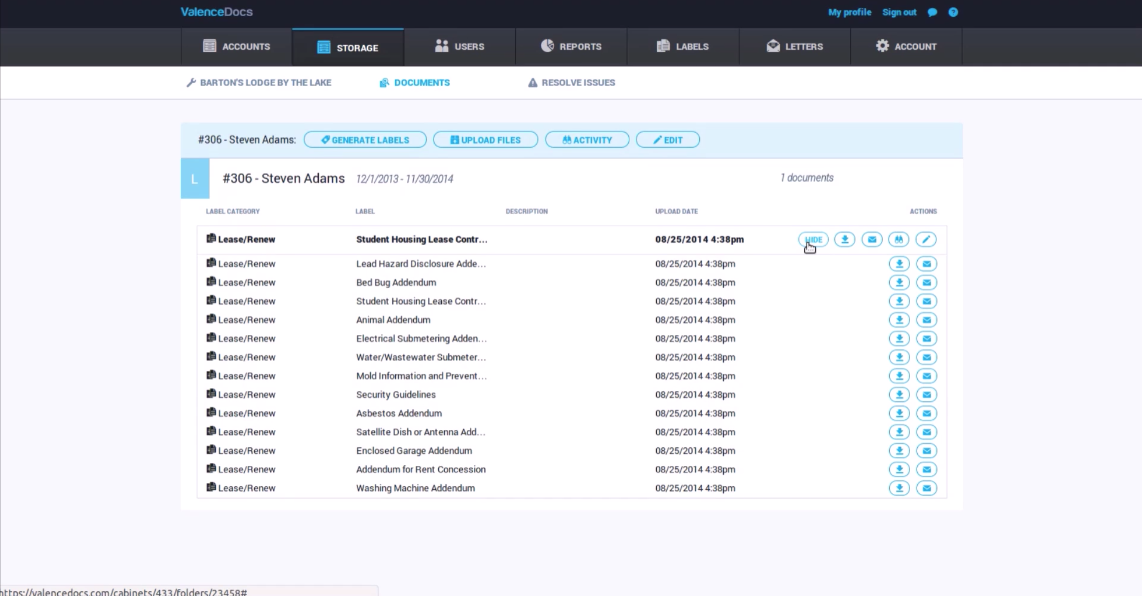Tutorial: Storing Paper Documents
In this tutorial, you will learn how to store a document that was generated from Blue Moon.
To get started, go to Blue Moon and select generate a document. In this demo, we will be using a lease for Steven Adams.
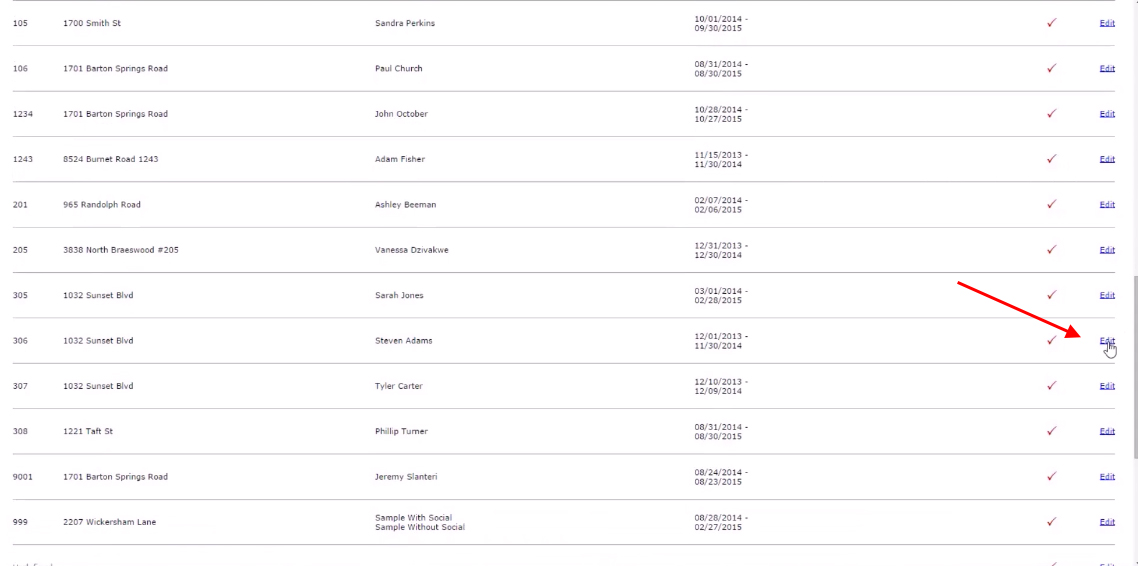
I’m going to generate the document, and because I’m connected to a Valence Docs account, the PDF document will have a bar code on each page.
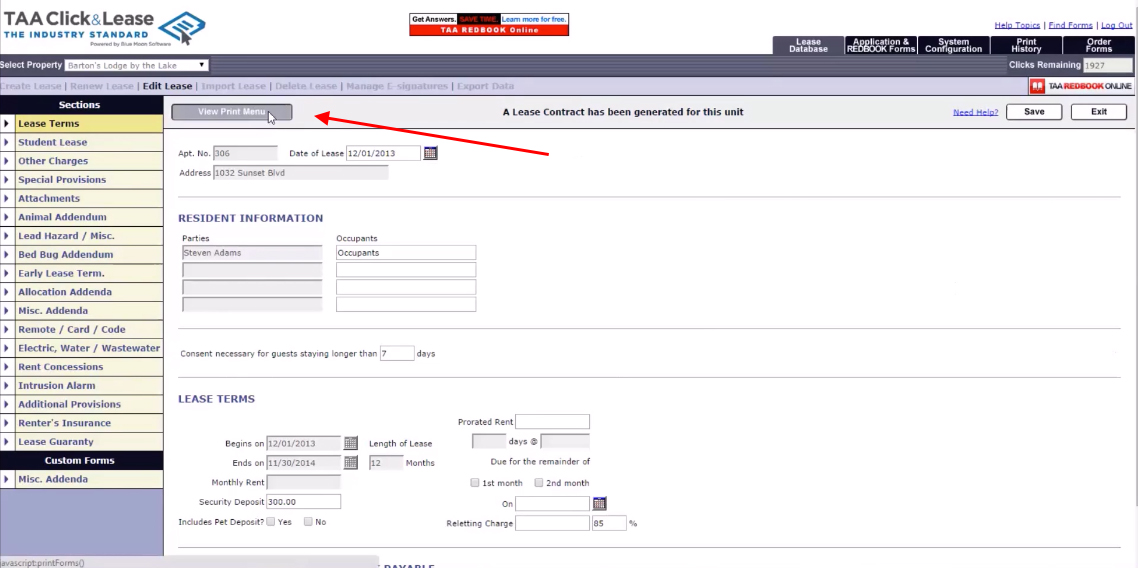
These bar codes act as a finger print for the document, so we know where it should belong.
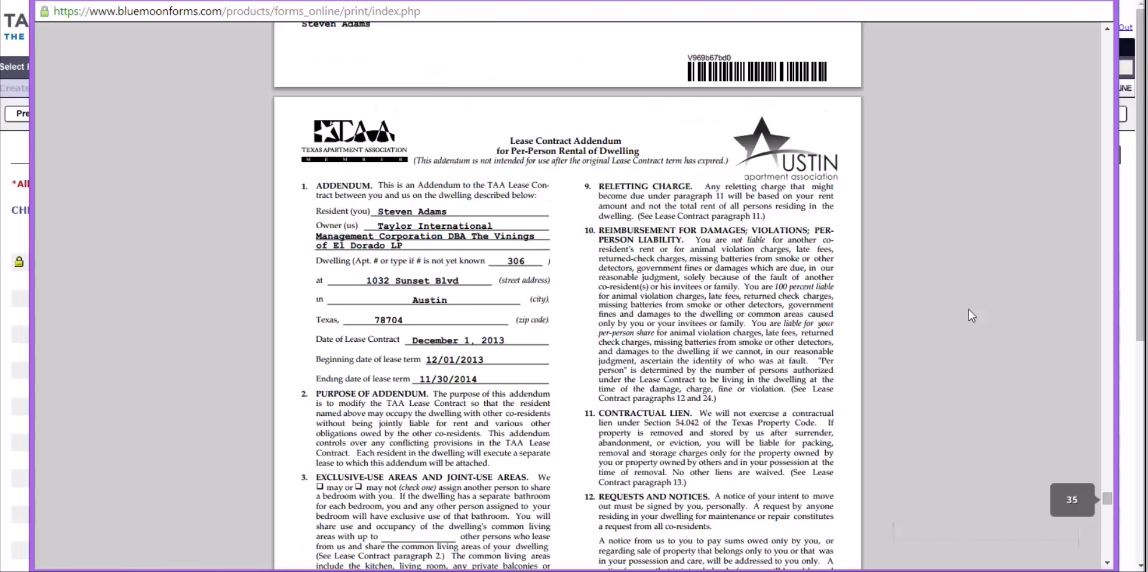
Additionally, on the last pages you will notice that cover sheets have been appended to the document. These can be used to store documents that don’t automatically receive bar codes, like pet documents.
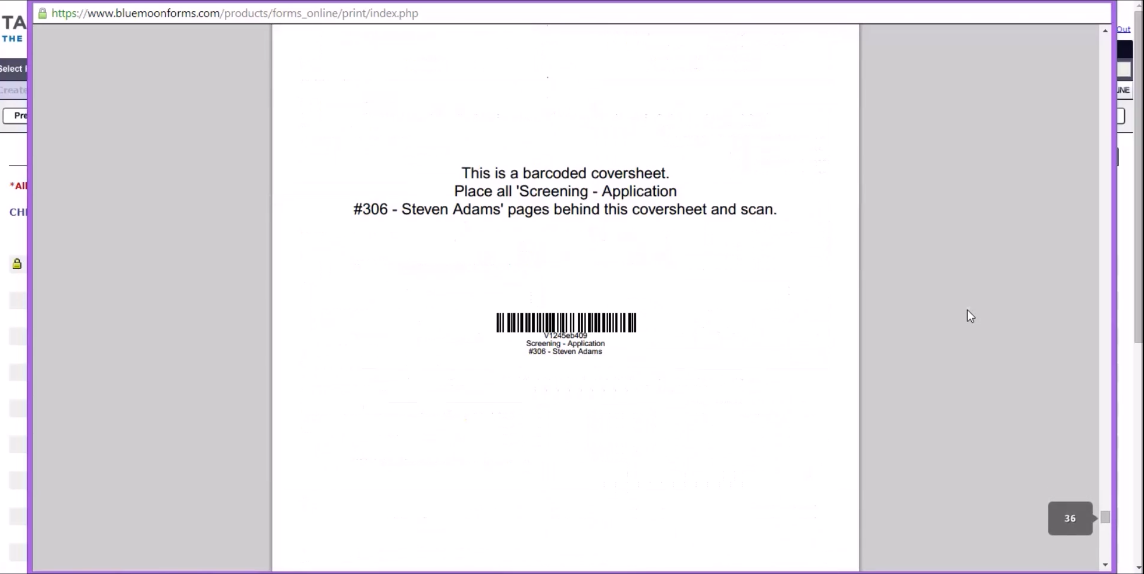
When the document is ready to be stored, you can scan it in to Valence.
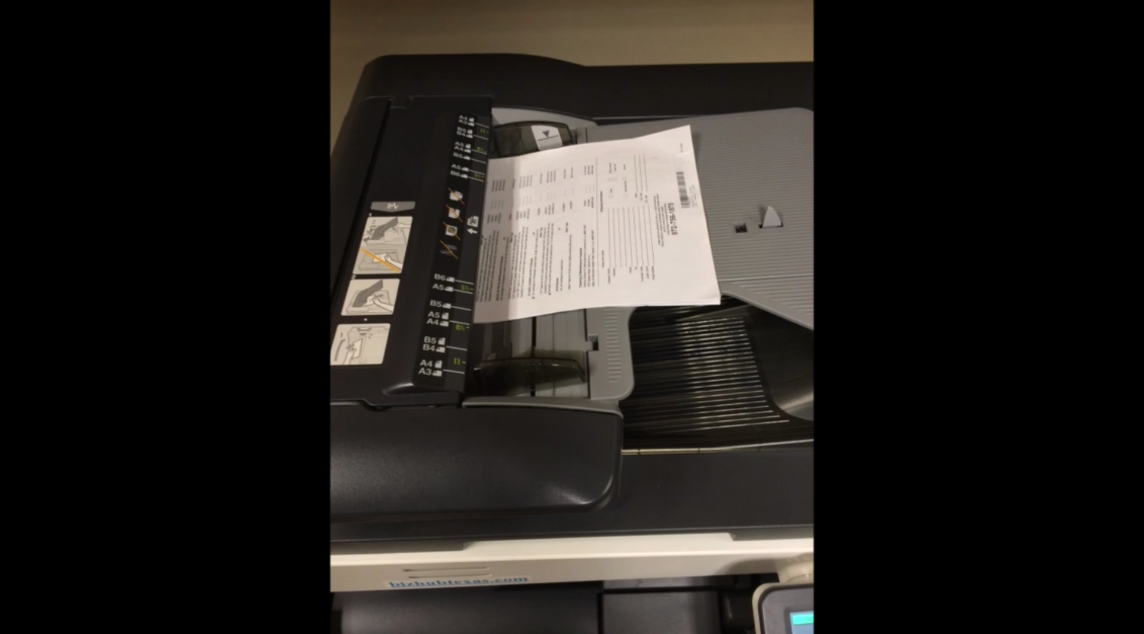
Now that the document has been scanned, you can go back to the activity feed and see the document imported. Valence is reading the bar codes to know exactly where the document should be stored.
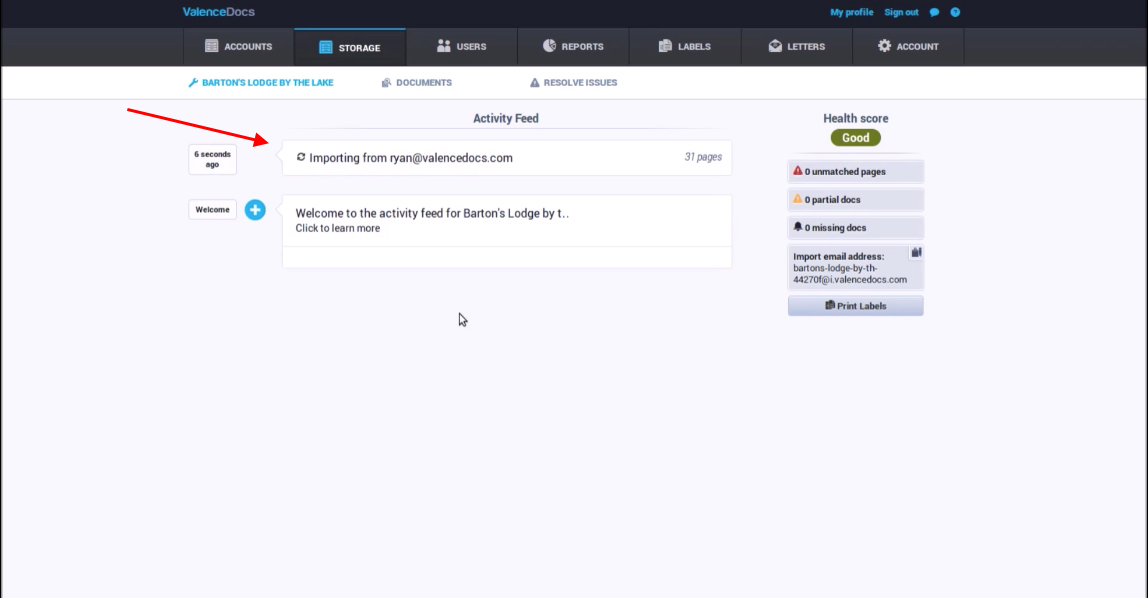
After a few minutes, the document will be successfully uploaded. You will receive a confirmation to let you know if there are any unmatched pages or partial documents to be resolved.
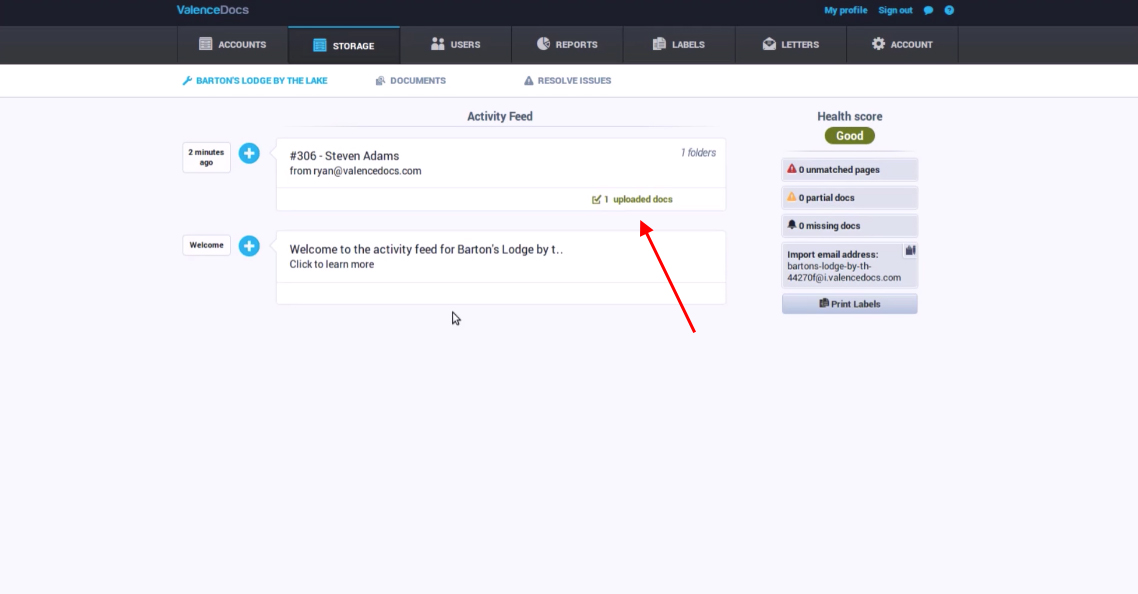
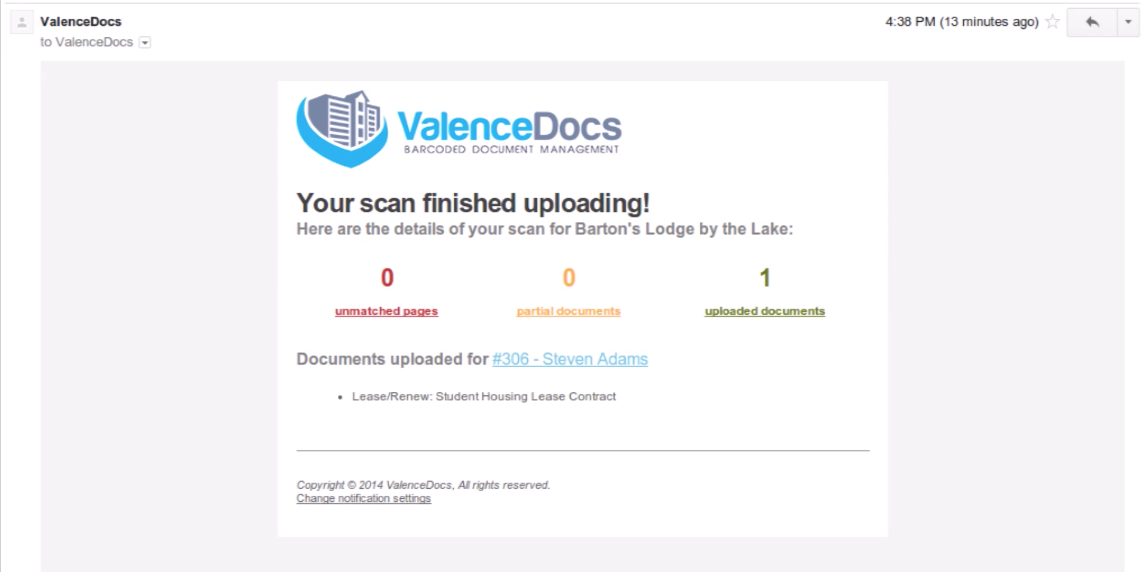
You can also go back to the application and retrieve the document.
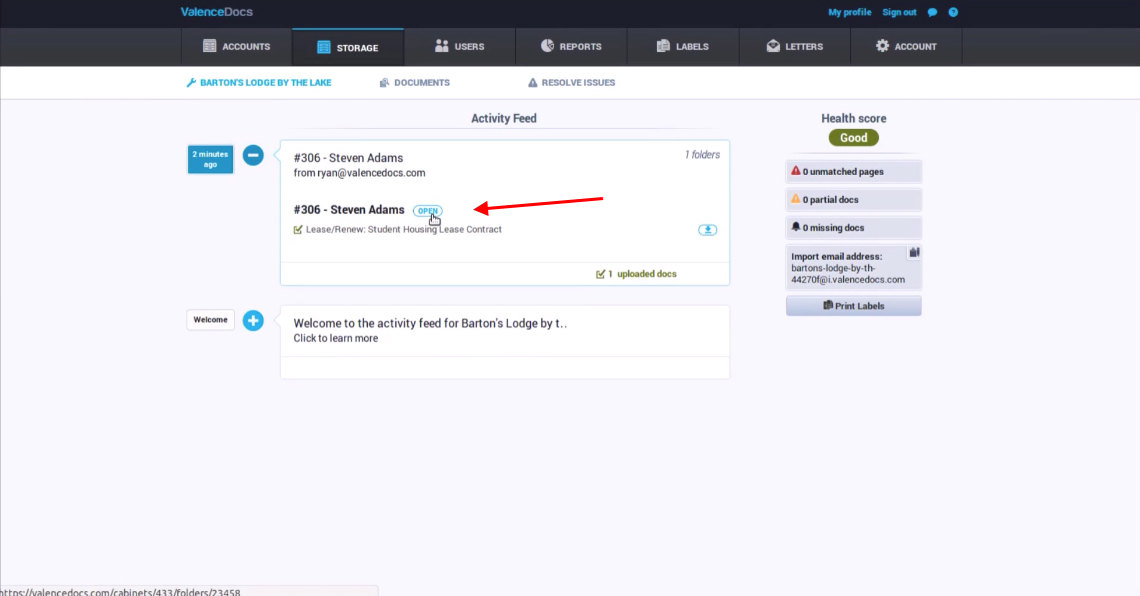
You will find the document in the resident’s folder, which you can then expand to view all the details associated with it. From here you can email, download, and perform other functions with the documents.